AR Projects
You can now store, modify, and generate QR codes specifically designed for your AR projects using the new AR section.
Storing and Editing Existing Projects
You have the option to store your glb files, preserving them for future use or editing. To get started, navigate to the AR tab and initiate a new AR project.
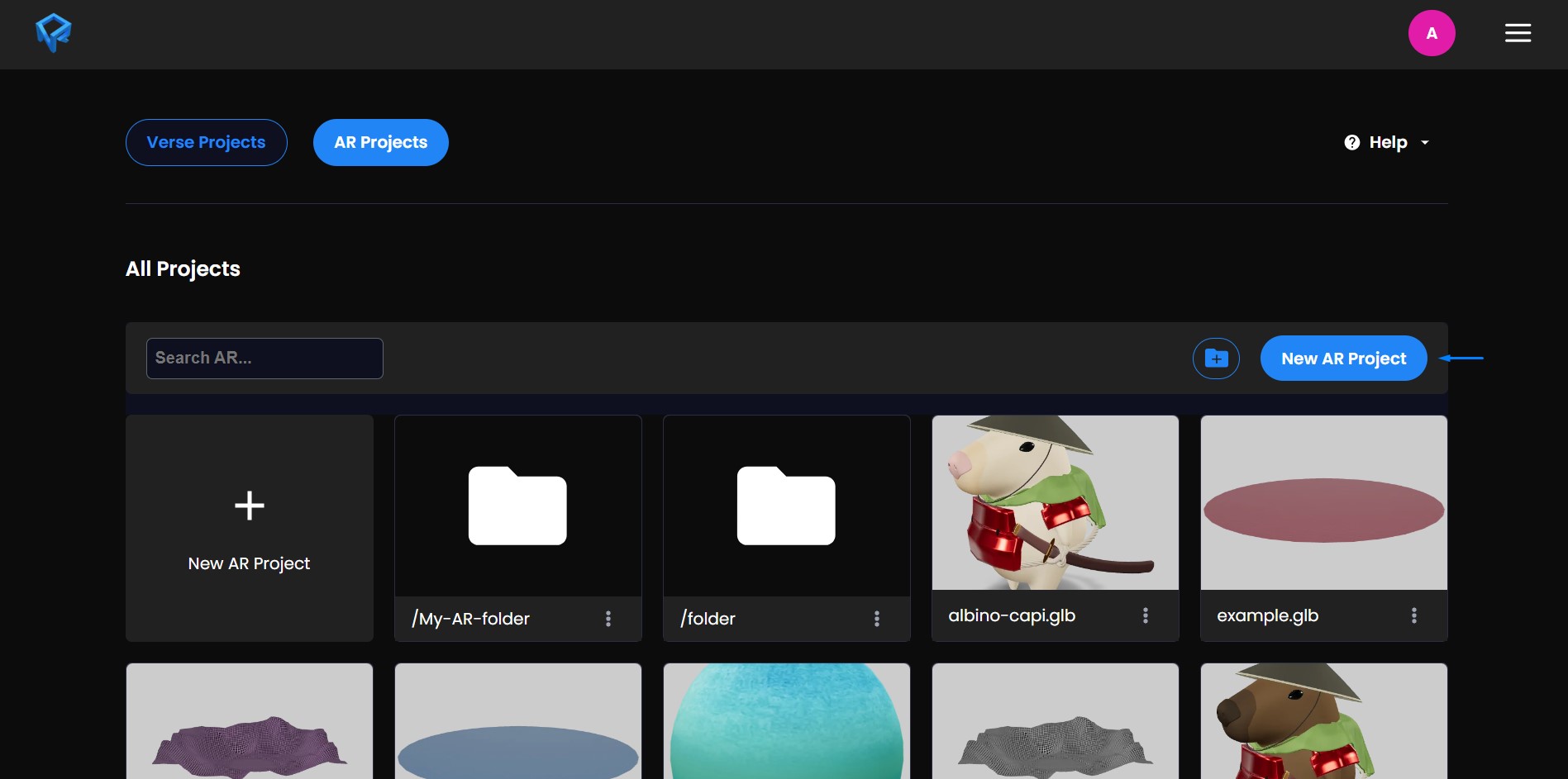
Within the AR editor, simply click the 'glb' button and upload your object.
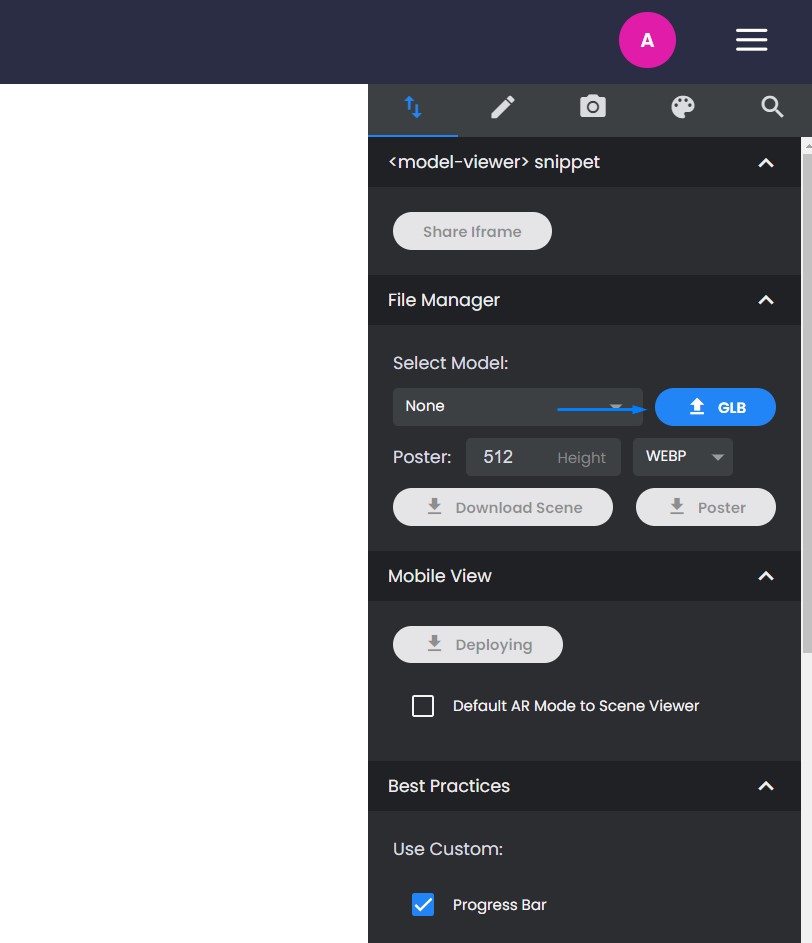
Upon uploading an object, a QR code will automatically appear in the bottom left corner of your screen. You can scan this QR code to experience the current object in augmented reality.
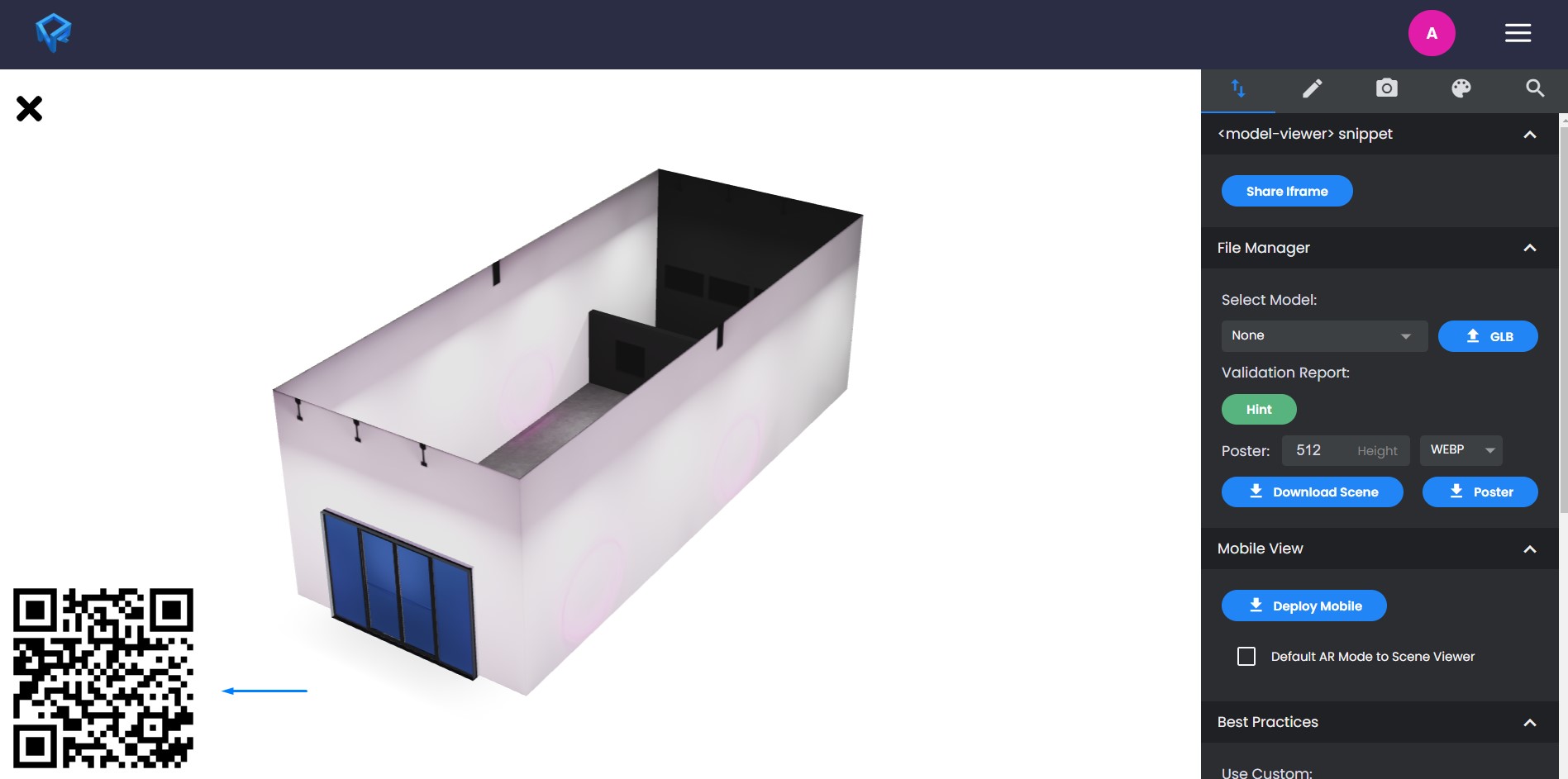
Exporting Your AR Projects
We have added three new export buttons for your AR projects, now we'll take a closer look at them.

Export QR code
You can download the QR code for your object. Anyone scanning this code will have instant access to view the object in augmented reality. Clicking the button will open the QR code in a new tab, where you can save it.
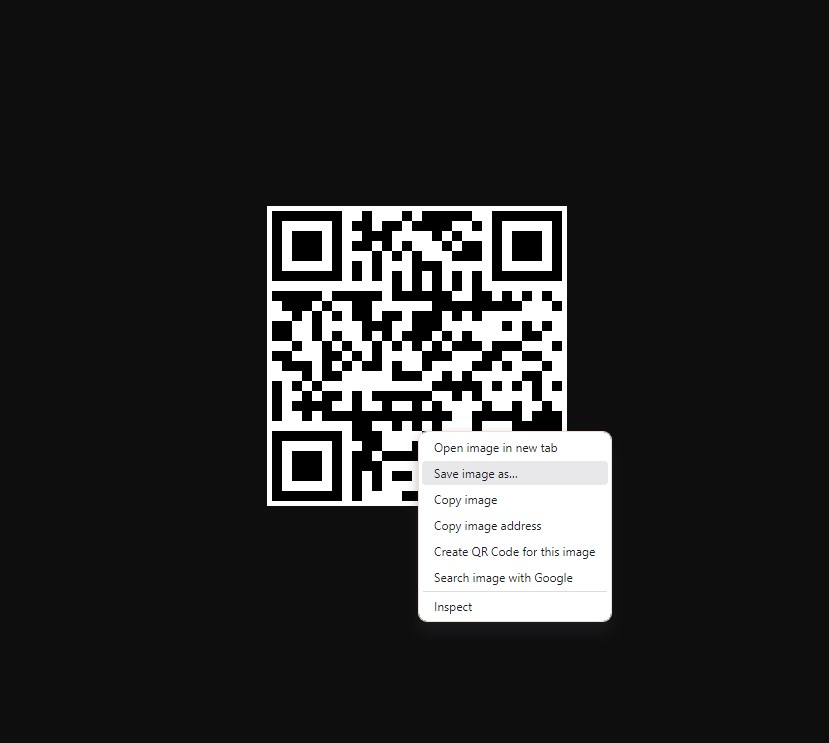
Save AR project
You can save your object within the AR projects tab. A thumbnail image will be generated, allowing you to easily access and update it or store it for later use.
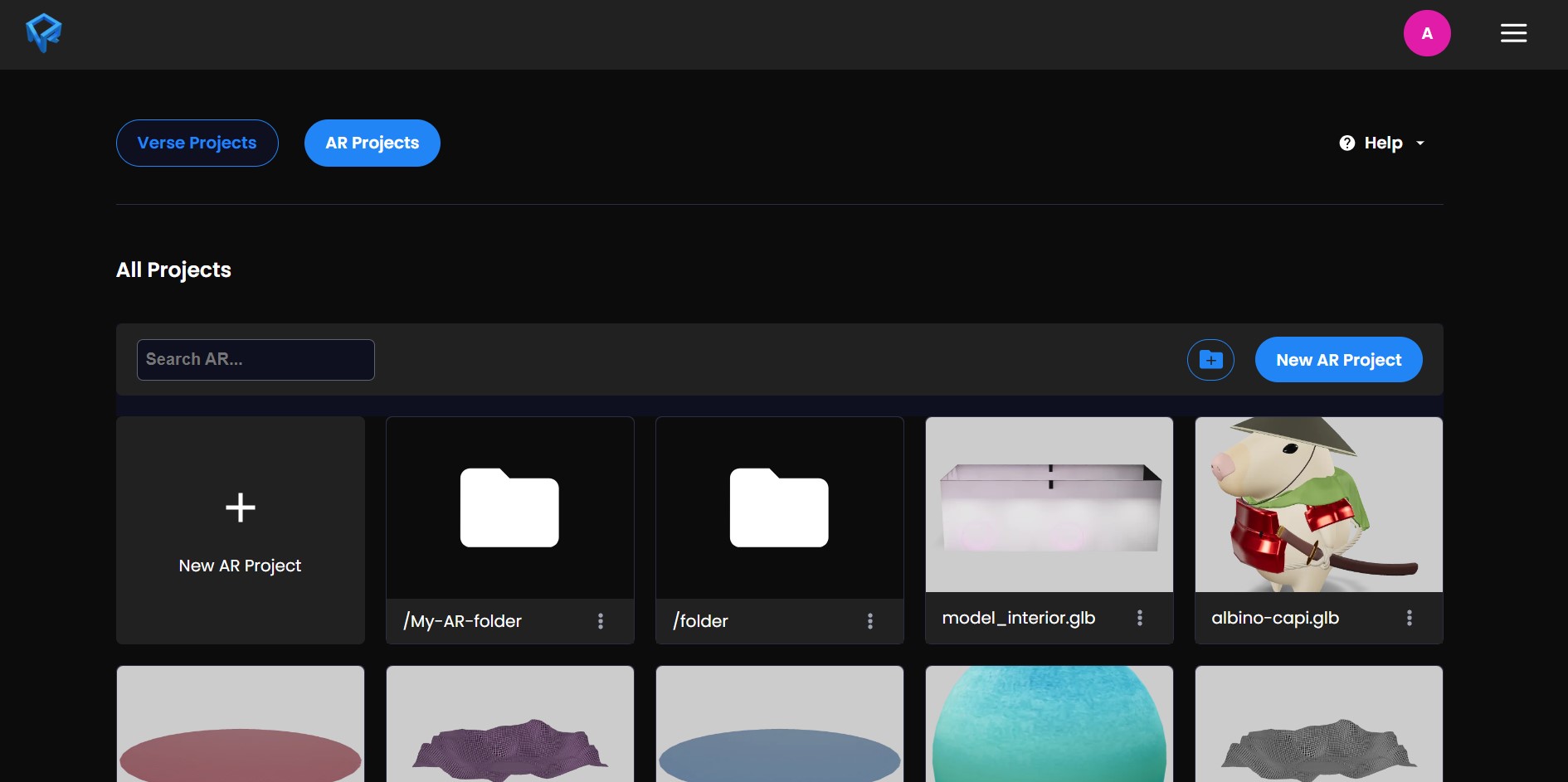
Edit your object
Customizing your objects is simple. You can change textures, add hotspots, or make other adjustments. Detailed editing options are available within the AR editor, you can explore them further in the AR section of the documentation.
For instance, let's change the texture of the object. Keep in mind that the editing options within the AR editor may vary based on your object's composition and how it was originally created.
In the palette section, select the material you wish to modify and change the texture.
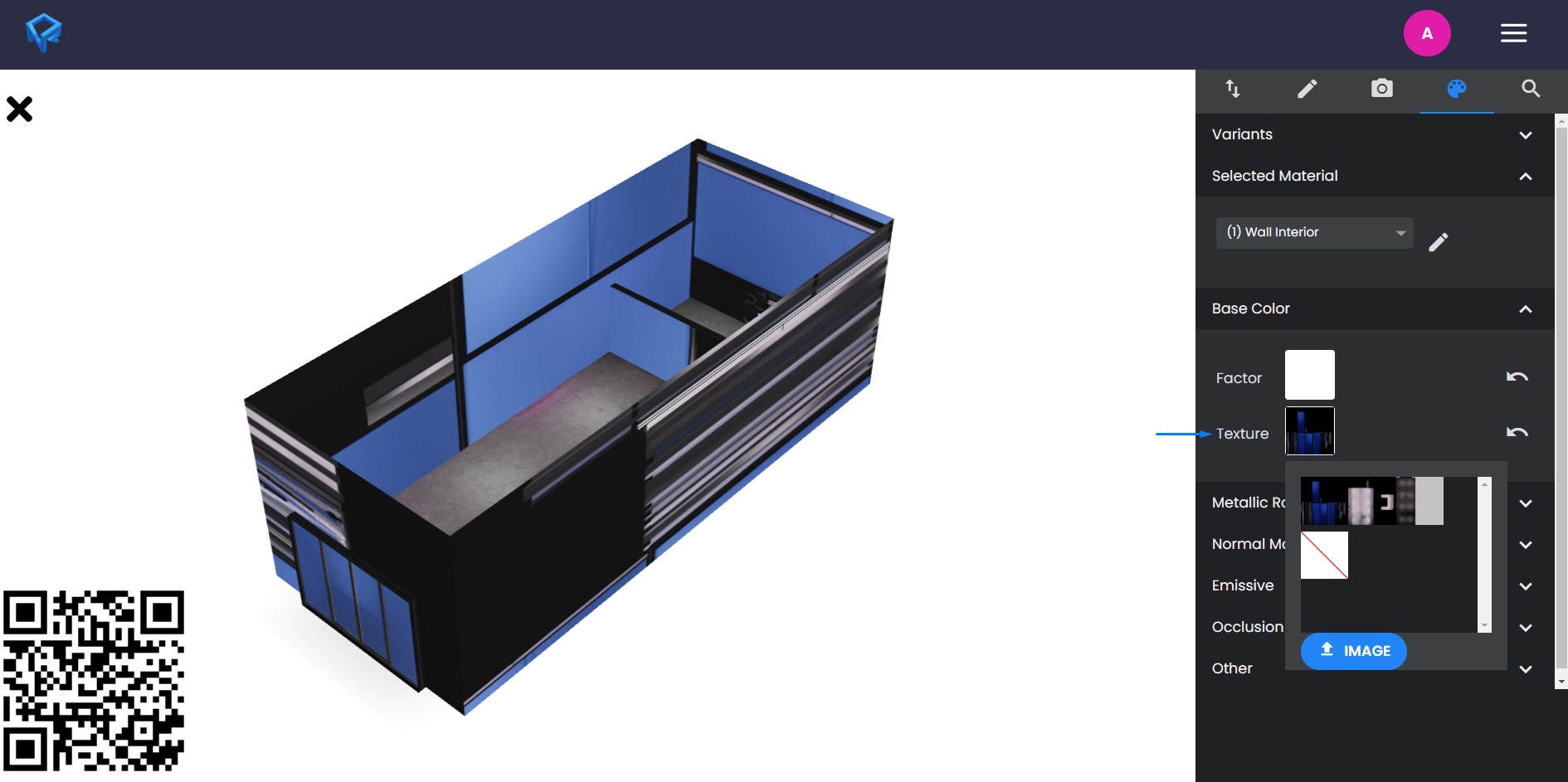
Once you've made the desired alterations, return to the main tab and save your changes by clicking the 'Save AR Project' button. This action will update the QR code, allowing you to view the latest modifications in AR.
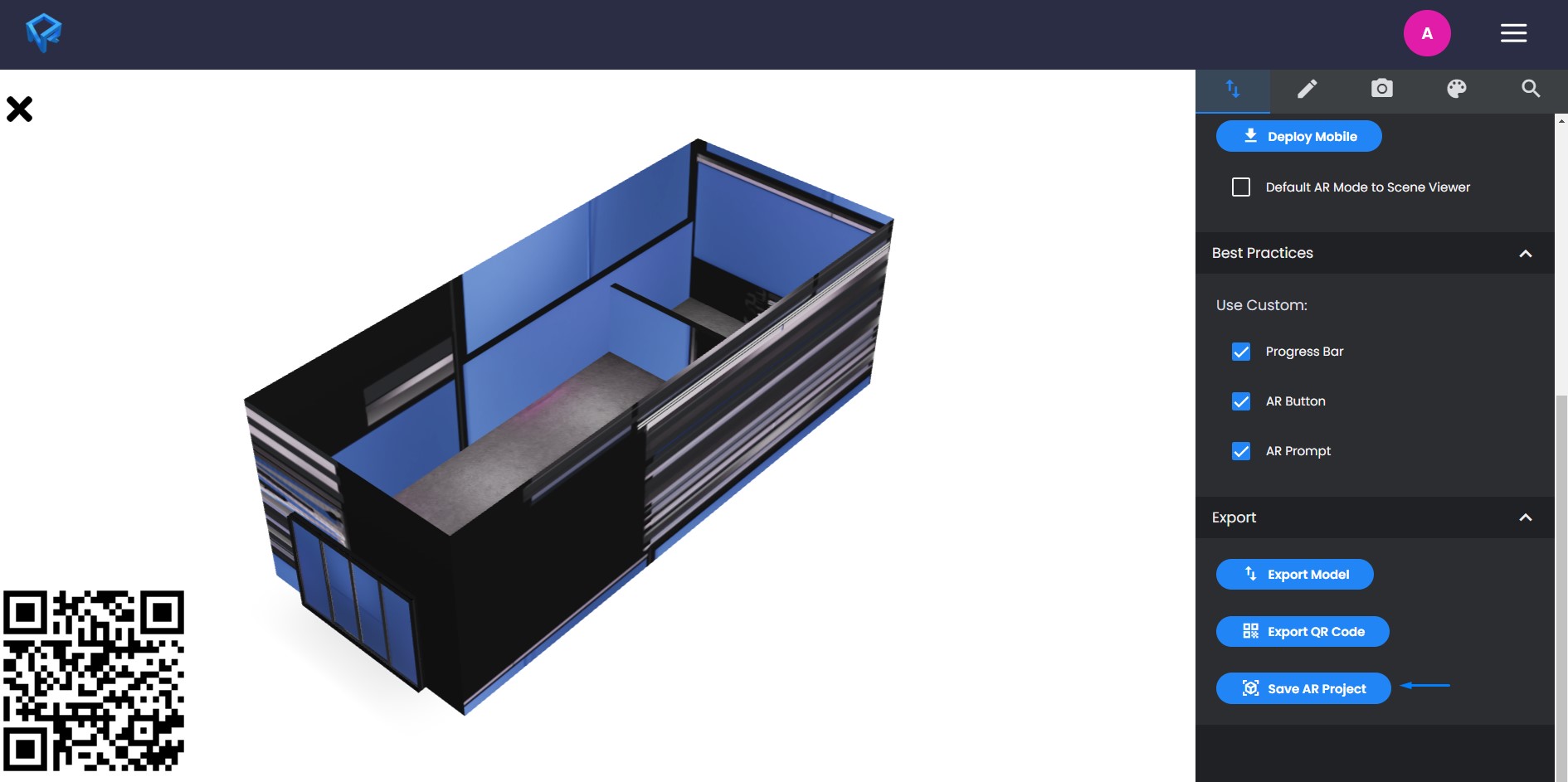
You have multiple choices for what to do with your edited object, such as saving it to your computer, storing the QR code, or retaining the changes within the editor. In this case, we'll opt to save and store it in our projects.
Remember that your saved project will always be accessible in the AR tab, where you can edit it further or utilize the QR code as needed.